How To Post A Video On Instagram (The Complete Guide)
Contents
While they say a picture is worth a thousand words, you could say a video is worth a thousand pictures.
Keeping this fact in mind, plenty of brands and companies have made Instagram video marketing an active part of their marketing campaign.
So why stay outdated? Let’s ride with the times.
If you’ve come here to read this blog, you’re probably someone who’s new to Instagram wanting to explore its features and figure out how it works. Or maybe you’re somewhat familiar with the app and looking to optimize your posting process.
Whatever the case, I’m your friend and I assure you that you’re going to know all that you have to by the end of this blog.
In this blog, we will be covering:
- How to upload videos on Instagram with a few tips
- Few interesting video features offered by Instagram
- How to optimize your video posts for Instagram
Let’s get going now.
How to post a video on your Instagram Feed
In-Feed videos are the ones that appear as you scroll through your news feed. You could post these videos in three different ways- Square, Vertical and Horizontal.
Though there are 3 different types, the process of uploading a video does not change. However, the video format for each Instagram platform is different, and suitable changes have to be incorporated for the best results.
Before going into the process, let me tell you this. You could either upload a video instantly from Instagram or post a video that is already recorded and saved in your camera roll.
To upload a video from Instagram instantly, follow these steps:
- Simply open the Instagram app on your phone and click the upload button (‘+’) at the bottom of the screen.
- Next, select the ‘Video’ mode.
- Now, all you have to do is point your camera, then tap and hold the button to record!
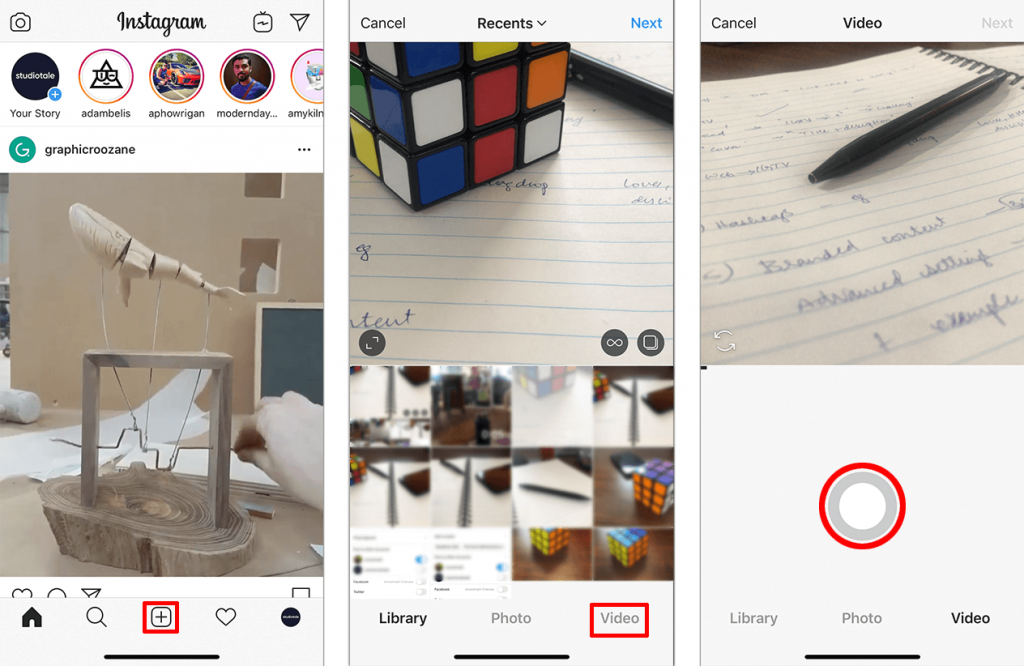
After you’ve finished recording your video, Instagram takes you to its editing page.
In this editing page, you will find three options- Filter, Trim, and Cover.
By tapping on the filter option, you will be taken to a screen with a wide range of filters that you can apply to your video. Pick the one you like and tap on ‘Next’ if you’re done editing.
Instagram allows you to post videos that are under 60 seconds. You can use the trim option your video is exceeding the maximum duration. Tap on the Trim feature and you will be able to trim the lengths of your video. However, you can only trim from the beginning or the ending of your video. You can't make changes in between the video.
Lastly, the cover for your video. Instagram allows you to pick a cover for your video within the video frame. You can pick any frame of your choice and make that the cover for your video.
You can also mute audio by tapping on the speaker icon on top of your screen.

Press ‘Next’ at the top right corner after you’re done.
Once you’ve pressed ‘Next’, Instagram takes you to another window. Over here, you can give your video a caption. Give your caption a good thought, before uploading your video. Keep it precise because your video will do the elaboration.
Apart from this, you can tag people and add a geographic location tag as well.
Tagging people on Instagram makes it easy for you to identify the person in the video.
Let’s say you’re posting a video with someone who has just started their career in making vlogs and have asked you to help them get more followers. Tagging them in your video will make it easier for your viewers to find their page at once and follow.
Adding a location to your video can add a lot of value to your post. For example, imagine that you have opened up a new theme park and you’re looking to popularize it. Posting videos of your park along with the location will straight up tell your followers where you’re located.
Instagram also lets you post on other apps through itself. You can post to Facebook, Twitter or Tumblr. These options appear below where you add your location.
After picking these options, you can press the ‘Share’ button and there you go! You’re Video has been posted.
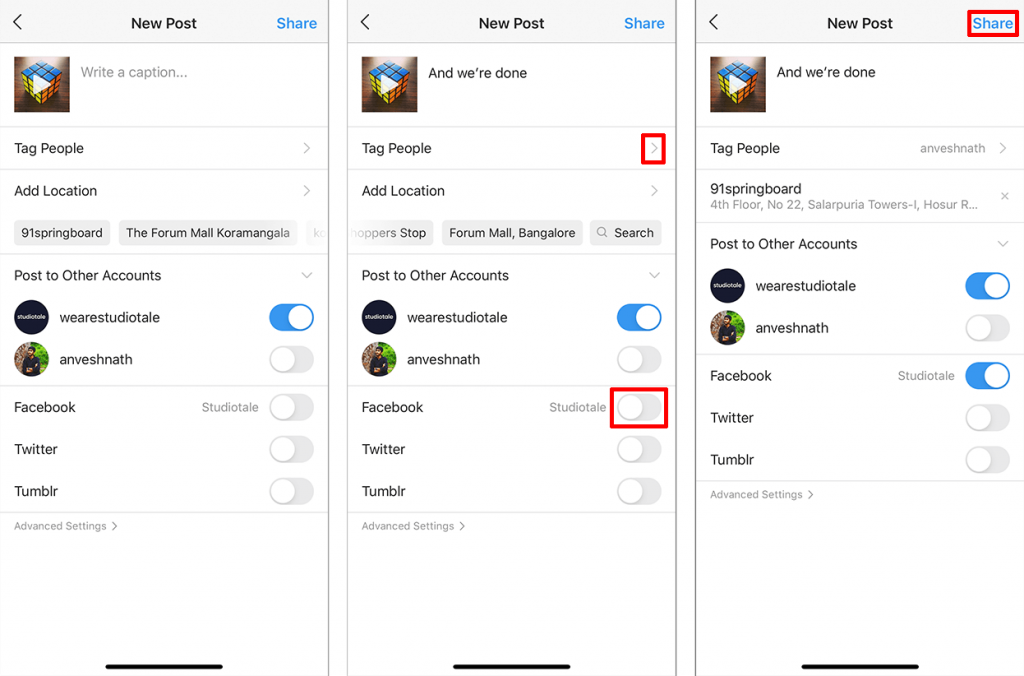
That’s all okay, but how to post a saved video on Instagram?
The steps to post a pre-recorded video is not very different. Only the first step is changed.
Follow these steps:
- First, open the Instagram app on your phone and click the upload button (‘+’) at the bottom of the screen.
- Next, select the ‘Gallery’ mode.
- Tap on the video that you wish to upload
- Click ‘Next’ at the top right corner of your screen after selecting the video. You will be taken to the editing page.
The steps to be followed after this are the same as what I mentioned above.
Now that we’ve learned how to upload a video to your feed, let me give you a few suggestions that you could use at your will.
- Of the three different kinds of posts (Vertical, Horizontal, and Square), Vertical and Square posts are recommended as they take up more screen space.
- Did you know you could turn off comments on your post? You can do this by simply tapping on ‘Advanced Settings’ on the screen where you’re asked to give your video a caption and tag people. After clicking on ‘Advanced Settings’, you’d be looking at an option under Comments that says ‘Turn off Commenting’. There you go, nobody can comment on your picture now.
- Concentrate on the first few seconds of your video. The first 3-5 seconds is the slot where you can grab your audience’s attention. Optimizing your video length for Instagram will help you see better engagement rates.
The videos you post here can only go up to 60 seconds. Wondering how to post multiple videos in the same video post? Well, you have an option that you could use.
How to post a video with multiple video clips on your Instagram Feed
It’s not every day where you have a video that’s exactly 60 seconds long, you might want to upload more than one video file with shorter durations in one post. To support this need, Instagram rolled out a feature that is only available on your iPhone.
Didn’t get it? Let me give you an example, Assume you have 4 video clips and each of it is 15 seconds long. You can tape these videos together as one video that’s 60 seconds long. Feel free to mix and match different videos like this as long as it does not exceed the time limit. The first three steps are the same as uploading a video from your library. You can upload the extra videos in the ‘Trim’ section of the video as follows:
- Click on the ‘+’ button next to your first selected video. You will be redirected to your library.
- Select the video clips you want to add, then tap Done.
- Trim the videos to your desired length, then click on ‘Next’
- Continue updating the caption, add location and tag people. Once you're done, tap Share.
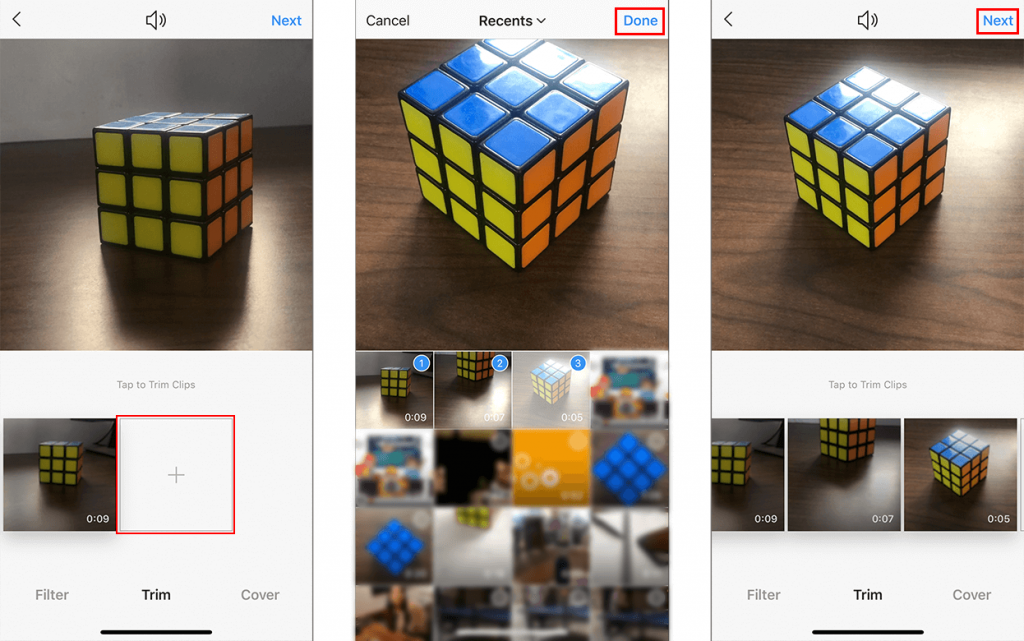
But you know what’s better than this? Posting multiple videos that are upto 60 seconds each together.
How to post In-Feed Carousel videos on Instagram
The Carousel feature allows you to post upto 10 videos in a single post. This could be of great use if you want to post a video that is over 1 minute.
To post a carousel video, you could go by these steps:
- Chop the videos into smaller, minute-long clips
- Head over to Instagram and tap on the ‘+’ to upload your videos.
- In the upload menu, select the ‘Multiple Post/Carousel’ option (The one that looks like 2 squares stacked on each other).
- Now, select your video clips in order and upload them.
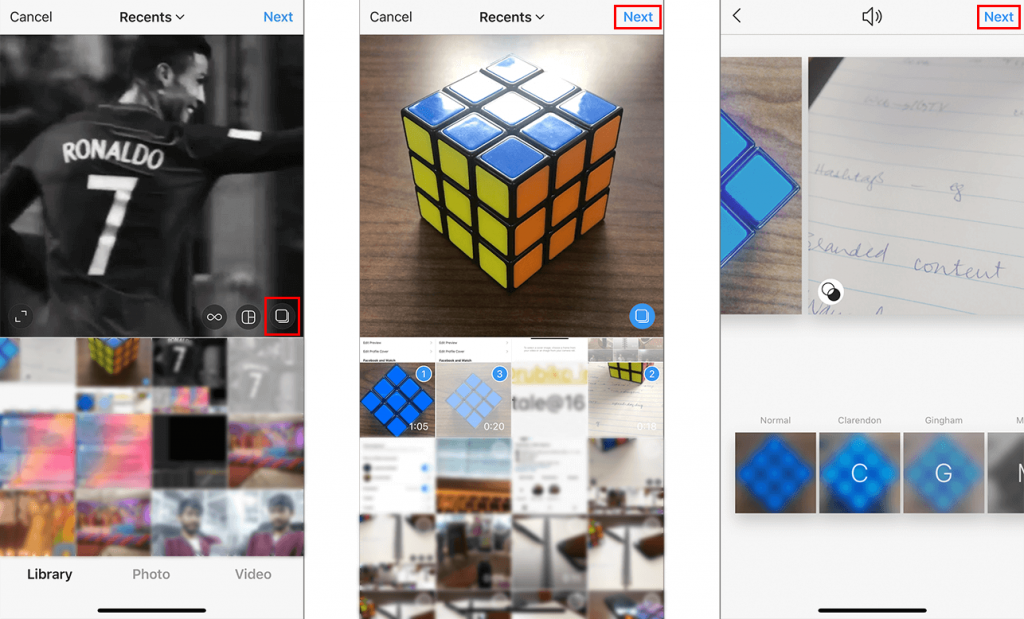
These posts appear on your news feed. You can give your post a caption, tag people and add a location, just like the In-Feed videos.
To make things a little easier, you can edit your carousel videos using video editing apps for Instagram like Quik, InShot etc.
I’m gonna help you out here by giving you a few suggestions to make the best use of this feature.
- The Carousel feature can be very effective if used properly. You could use the cards to highlight the different products from your company, individually. You could also tell a story about your brand that develops across each card.
- If you’re adding text to your video, make sure it’s less than 20% of your visual space. Posts with more than 20% text may not achieve the same reach as the other posts with lesser text.
- Instagram does not let you post any other format but square. To be honest, this is more of a favor than a restriction, you know the benefits of using square videos.
So, these Carousel posts take away the issue of time and allow you to post videos that go up to 10 minutes in total.
But where do you use these posts?
Let me give you an idea.
Buzz Feed Tasty is an Instagram page that gives recipes for the different dishes that they make. Watch how they used the carousel feature to develop the story of making Apple Tart.
How to repost a video on Instagram
Have you ever wondered how to share a video on Instagram?
Everyone loves sharing content on Instagram, it gives them recognition, appreciation and most importantly, it’s one of the quickest means to convey awareness.
Reposting on Instagram is similar to the ‘Share’ feature on Facebook. The content you repost will be seen instantly by your followers. You don’t have to necessarily come up with new content by yourself to spread awareness.
However, while reposting someone else’s video, there are a few things to be kept in mind. In fact, they are included in the Instagram terms and conditions as well.
They are:
- Get permission from the person whose video you’re going to repost.
- Don’t forget to give credit to the creator of the post. It would seem like you stole the content otherwise, making the entire act illegal.
- Don’t add your own edits to the video. The video should be posted without undergoing any changes.
Instagram allows you to repost content on two platforms, you could post them as a Story or as a post in your feed.
Reposting video content on IG stories is relatively easy.
To do so, you must be tagged in someone’s story.
- You will be notified in your direct messages that someone has mentioned you in their story.
- Open the message and click on the link that says ‘Add to your Story’
- You can instantly start editing the post by tagging them back, resizing or by adding stickers.
- After you’re done with your edits, click on ‘Your Story’.
That’s about it, your attempt to repost did not fail.
Let’s talk about reposting in your news feed now.
Instagram does not allow you to repost on the app, you have to download an external application from the Play Store or the App Store.
The app by name ‘Repost’ is one such app that you can use for reposting the video. Let me show you how to repost a video using this app.
Follow these steps:
- Find the video you want to repost on Instagram.
- Tap the three dots in the top-right corner and select ‘Copy Link’.
- Open the Repost app.
- Tap the video, repost should automatically detect it since you copied the link to clipboard.
- Make any adjustments to the placement of the watermark in the given toolbar.
- Tap the 'Repost' icon.
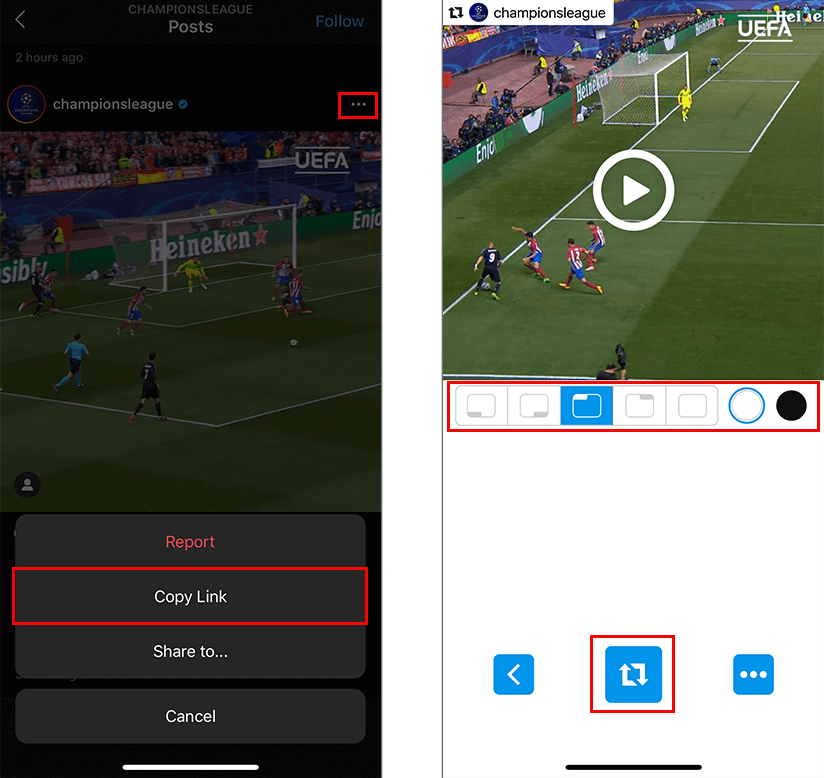
- Select if you want to repost in Instagram Stories or Instagram Feed.
- The video to be reposted must be selected, then press 'Next'.
- Add filters and trim your video if you wish to, then press 'Next'.
- Choose to copy the caption if you wish, you could give it your own caption if you want.
- Select ‘Share’ to post the video to your Instagram account.
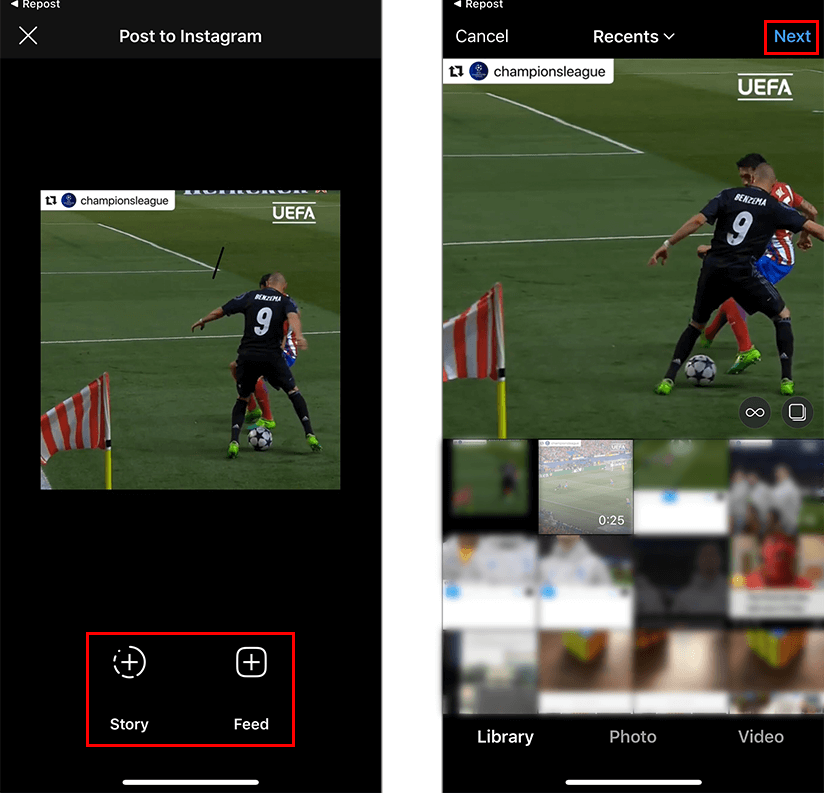
Your video repost should look like this:
There you go, you’re done reposting.
How To Upload A Video To IGTV
IGTV is the place to go if you’re looking to upload long videos without prompting the user to swipe the screen to view the continuation.
Videos on IGTV can go up to 15 minutes for normal profiles and 60 minutes for verified accounts.
So, how do we upload videos on IGTV?
Follow these steps to learn:
- First up, open your Instagram app, and select the IGTV icon, next to the messaging symbol.
- Once the IGTV platform opens, click on the ‘+’ sign at the top right corner.
- Select a video to upload from your gallery and click ‘Next’.
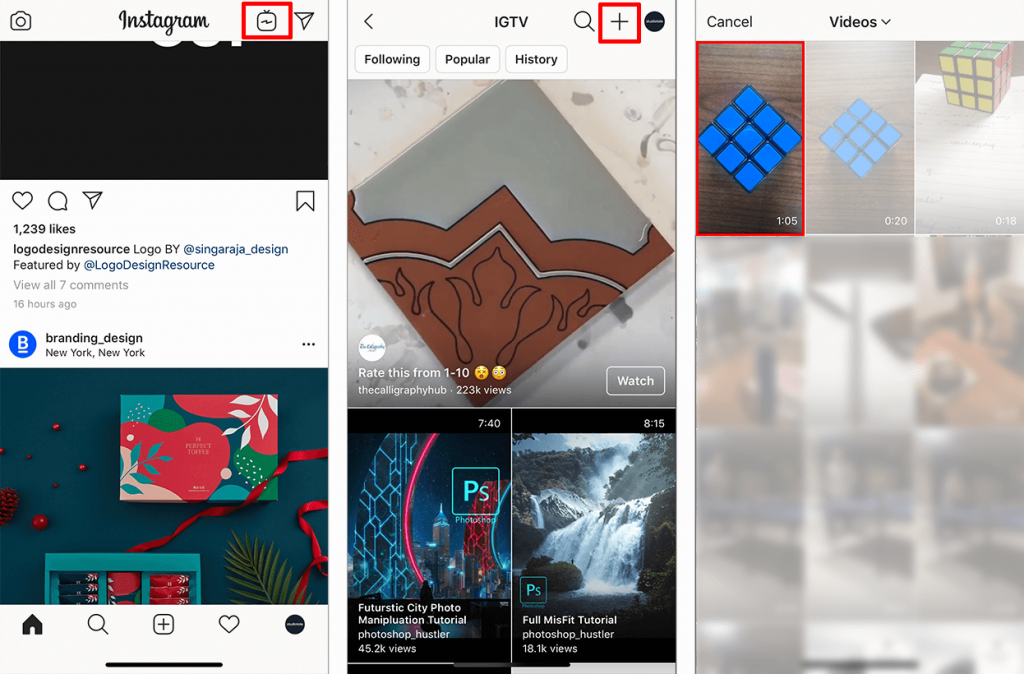
You will be taken to a page where you’ll be asked to choose a cover.
- Choose the cover you want and click ‘Next’ at the top right corner.
A page where you’ll have to enter the Title and Description will appear.
- Enter the Title and Description and hit share to Facebook if you want to.
- Click the ‘Post’ button at the top right corner.
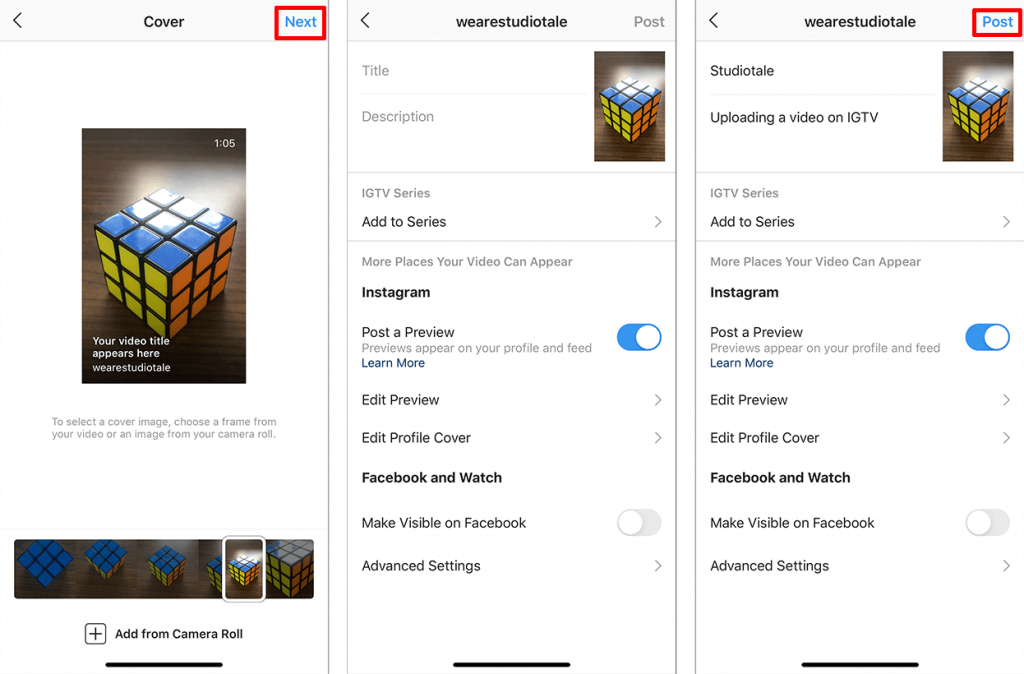
While Instagram allows any format for videos on other platforms, you can post videos only in the MP4 format on IGTV.
Remember how I told you that you could upload videos for 60 minutes if you’re a verified profile?
You can do that only if you upload from your desktop.
Follow these steps to do so:
- Open your web browser and go to Instagram’s webpage (instagram.com).
- Click on your profile icon, you will find an icon that says IGTV which you have to click on.
- Click on the ‘Upload’ button.
- You will be taken to the upload page, you will have to drag and drop the video you wish to upload.
- Upload a cover for your video and give in the title and description.
- Click on the option ‘IGTV and Facebook’ if you want your video to be uploaded on Facebook as well. If you don’t want to, there is another option that says ‘IGTV’.
- Click on ‘Post’.
Yup, you’ve done it! That’s how you post a video on IGTV.
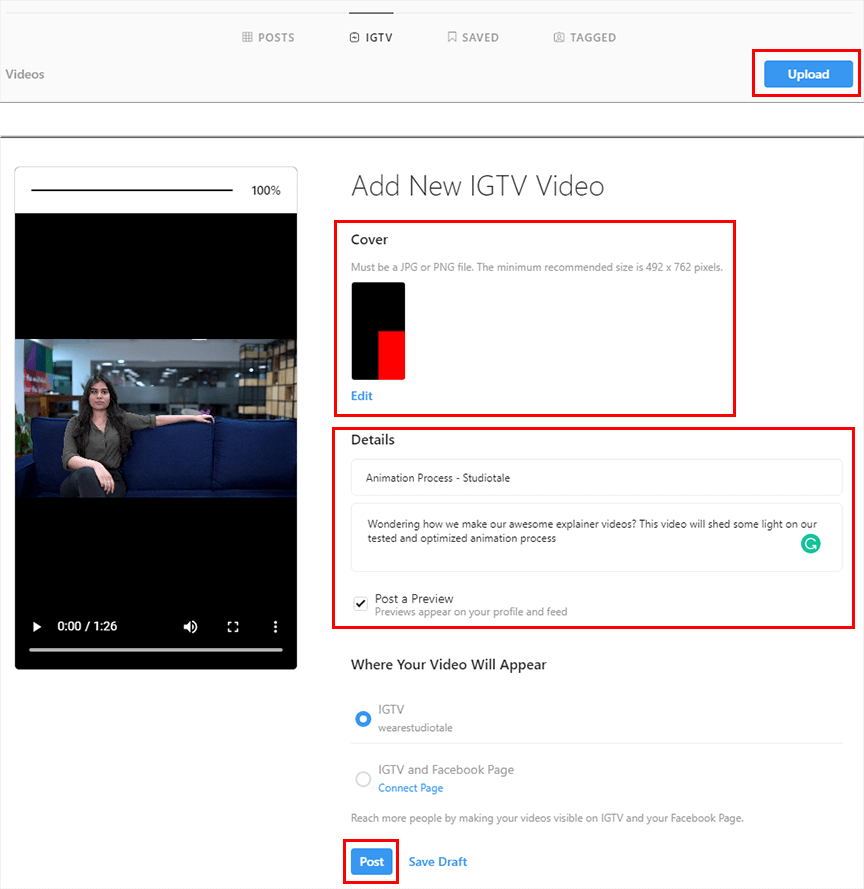
Here are a few tips for IGTV:
- You can use Instagram Stories to promote your IGTV video. Add the ‘Link to IGTV’ call-to-action in your Instagram Stories linking option for a link to your IGTV post.
- I recommend the use of custom thumbnails for your IGTV video. The use of contrasting colors and text on your thumbnail will shoot your video’s performance up. Apart from this, make sure the lower 1/3rd portion of your thumbnail is something simple or unimportant as the title would be displayed there.
- With the update in IGTV allowing horizontal videos, you can utilize your IGTV video across multiple platforms such as Youtube.
Following these steps and coming up with good content will help you with coming up with successful IGTV videos for your business.
We’ve covered three platforms within Instagram where you can upload your videos. That leaves us with only one remaining.
How to post a video on Instagram Stories
The stories you post on Instagram stay only for a day, it is taken off after that. It is crucial to make sure that your video is engaging enough, people can always swipe away from your story if they wish to.
So, how to upload a video on Instagram Stories?
You can upload stories by recording through Instagram and post it instantly or you could choose videos that are already saved on your camera roll.
Here is how you add a video to your Instagram story by recording through Instagram:-
- Open the Instagram app and select the ‘Add Story’ icon (The first one in the ‘Stories’ bar).
- Tap and hold the record button at the bottom of the screen. You can choose any of the in-built effects Instagram provides if you wish.

Upload clips keeping the 15 second time limit in mind.
- After you’re done recording, you will be taken to a screen that displays the recorded video. You will see a few icons at the top end of your screen, click on them to use stickers or add text or mute audio. You can also save the video by tapping on the download button in the middle.
- You can swipe left or right and choose your favorite filter.
- Soon after you’re done with editing your video, tap on the icon that says ‘Your Story’.
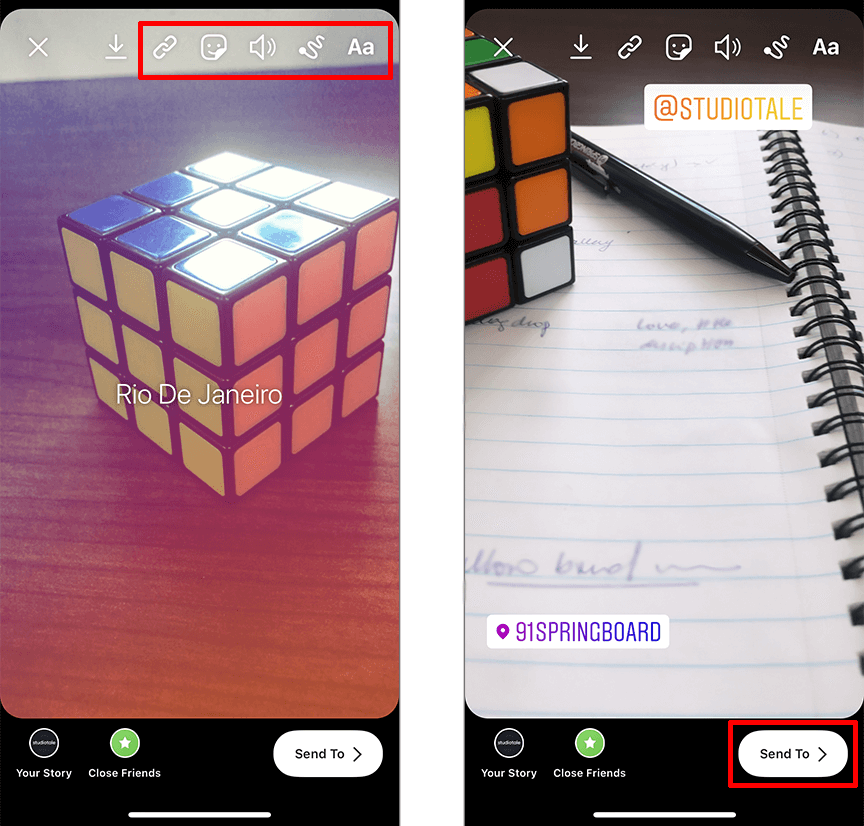
That’s about it.
To upload a video from your camera roll:
- Click on the square icon at the bottom left corner. This will take you the media saved in your gallery. Select the video that you want to upload.
- The steps that follow are exactly the same as posting directly through Instagram.
Instagram story videos uploaded from your gallery can be resized to any size you like in the story, unlike recording a video directly.
Though these stories are only available for 24 hours, you can benefit from this if utilized properly. Let me give you a few tips for this:
- Make sure to use the stickers and opinion polls that are available. This increases the interactivity with the users, fetching your story more views and awareness.
- Are you under the impression that the stories you posted will never be seen again? There is an option to save the stories on your profile. These are called your story highlights.
You could bring them into active use by going into your story archives and clicking on the story. You can add it to highlights by clicking on the icon that says ‘Highlights’.
- Using Instagram story analytics can help you understand your audience. For example, if you notice that the completion rate drops-down when you share a long video, consider sharing a shorter video next time.
Now that we’ve covered the basics of uploading a video on Instagram, let me tell you something that you might or might not know.
Instagram allows you to add a few effects that have the ability to make your videos more engaging and attractive, and also has a few features that help you shoot your video. Let's look at them now.
Instagram Superzoom Video
The superzoom feature on Instagram is purely to add a dramatic feel to your video.
What superzoom does is that it simply zooms into any object that the camera is pointing towards. While doing so, it also plays an audio clip alongside. You could choose from a variety of these clips to suit the mood. This makes it hilarious to watch.
Instagram Boomerang Video
A boomerang video is basically a burst shot of images that are put together to make a mini video or GIF that plays forward and backward in a loop.
This feature makes your video look more interesting. Actions involving a lot of movement make for the best boomerang videos.
These are two features that Instagram offers while posting a video.
Instagram Hands-Free Video Recording
The Hands-Free feature on Instagram focuses on making things easier for you rather than giving you video effects.
You must be able to say from the name, you can record your videos without having to use your hands. The hands-free feature lets you record your video with just a tap on the record button.
You have no idea how convenient this feature is, unlike the normal mode where you have to tap and hold the record button to make a video.
Imagine you have to make a product demo video or product tutorial, you can’t hold your phone in one hand and your product in the other. The video is going to end up being shaky and unprofessional. Using the feature would make your video look organized.
Instagram Live Video
While Superzoom and Boomerang are effects that you could use for your videos, you could take hands-free and Live videos as methods of making a video.
The IG Live video feature is almost like a video call. Your followers can see your video when you choose to go live.
You obviously can’t see your followers, but you get their comments and questions in real-time within the platform. The followers have a section to do so.
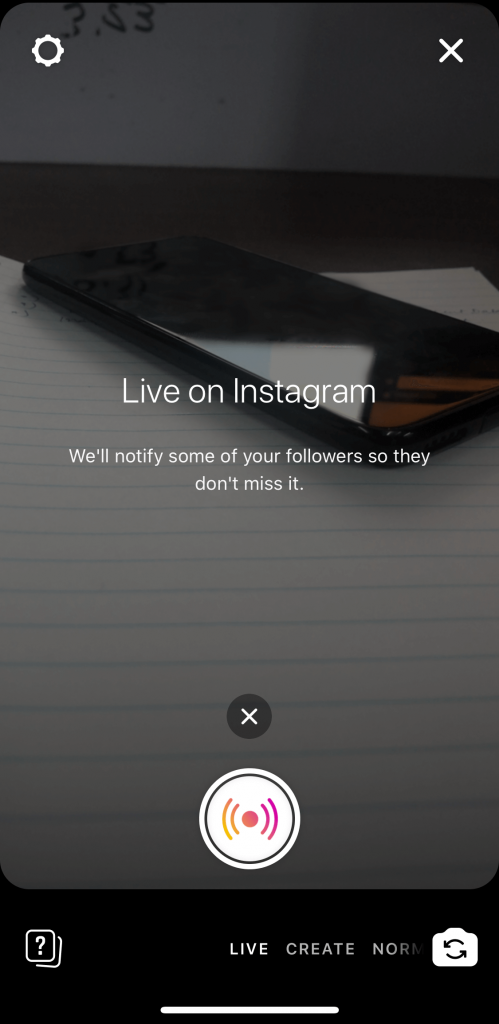
If you’re thinking of what’s the use of it, it’s perfect if you’re looking to personally connect with all your followers. By answering their questions spontaneously, you make them feel more involved. In return, you get an understanding of your audience by analyzing their responses. At the end of it, your brand awareness and followers count would’ve increased.
You can also choose to go live with your friend, kind of like a collab. Send a request to join a friend's live video that you're watching or send an invite to your friend to join your broadcast.
So, I think you know the features Instagram has to offer and how to post a video on Instagram.
Are we done though?
Nope.
Just learning how to post is just the beginning. Your posts must have some value in them that fetches you more followers and recognition. Optimizing your posts for Instagram would help you add this value.
How To Optimize Your Instagram Video Posts
How To Use Hashtags On Instagram
Have you heard of these hashtags? They’re one of the best methods to use to optimize your video posts.
It's a concept that is used to categorize your content, making it more discoverable.
In fact, posts with at least one hashtag get 12.6% more engagement than your posts without any hashtags.
You can get them into action by adding them along with your caption or in the comment section.
Let me give you an example so you know how to use hashtags on Instagram.
Let’s say you’re the social media manager for a restaurant. There are a ton of hashtags like #foodgasm, #foodie or #dishoftheday. By using these hashtags along with your caption, your video will be categorized under food.
People who are die-hard food lovers and who follow hashtags related to food will be able to see your posts.
To make this happen, make sure you deliver relevant content through your posts. If your content has no relation with the hashtag that you’ve used, users always have the option of tapping on ‘Don’t show for this hashtag’. This has the potential to reduce your post’s delivery on the news feed.
You’ve got to understand that the point is to be seen by the right people, not necessarily a lot of people.
National Geographic uses limited, but highly specific hashtags in its posts
So you might wonder, “How do I come up with relevant hashtags?”.
Simple. Use hashtags that are specific to your business or your service, it’s easy to get lost among all the other hashtags on Instagram otherwise.
Let me explain, imagine you’re looking to drive more crowd to your pre-owned cars showroom through Instagram. Using hashtags like #cardealership or #usedcarsmarket would make more sense than posting just #coolcars or #carsofinstagram.
This way, your post will reach out to the audience who are specifically looking to buy a used car.
You could refer to the top Instagram hashtags your competitor is using to get a better idea.
There are chances that you might get excited about this concept and overuse it.
Trust me, Do not do that!
Instagram allows you to post only 30 hashtags in a post, make sure to use this wisely. To be honest, you could get your job done within this limit if you use relevant hashtags.
However, if you were to ask me for the ideal number of hashtags to use in your post, the answer is not so straightforward.
Think of it from a broader perspective, the content in your post is not the same as another post from your feed. There are millions of such posts and specifying the perfect number of hashtags cannot be predicted. So, it is fair to say that the ideal number entirely depends on your niche.
But that doesn’t mean I’m gonna leave you hanging, you could go by a method that can help you come up with the precise amount of hashtags.
Let’s break this down now.
Before posting your hashtags, make sure you have optimized it based on its popularity.
But how?
To check the popularity, go to search on Instagram and type in the hashtag you want to know about. The tags list will tell you the number of posts associated with each of those hashtags and you can judge the popularity with that number.
On finishing this, diversify the hashtags on your post in terms of usage volume or popularity.
You could mix between high volume (300,000 to 1+ million posts), medium volume (80,000 to 300,000 posts) and low volume to ensure better visibility of your post. You could use hashtags specifically related to your service or brand for low volume hashtags.
Financial Times uses relevant hashtags across key genres which the post is addressing
It is suggested that you use medium and low volume hashtags to get your post a better exposure as it might get lost with the huge number of related posts on the page with high volume.
Having said all this, you would have come up with at least 15-20 hashtags if you followed my method. That should be enough to do the job.
Okay, now you’re done posting with relevant and popular hashtags, are you concerned about how much your hashtag is benefiting your post?
Guess what, you can track that too.
Before you get too carried away, you can do this only if you’re a business profile. If you’re still a private account, hurry up and switch to business!
Once you’re a business profile you’ll be enabled to view your post’s insights.
Here is how you do it:
- Open Instagram and choose the post you wish to track from your profile.
- A ‘View Insights’ link will appear above the caption and below the post.
- Tap on it and a screen of data will appear.
The data shows you the performance of your Instagram video post.
- Scroll down to see where your impressions came from.
- You will see ‘From Hashtags’ under impressions.
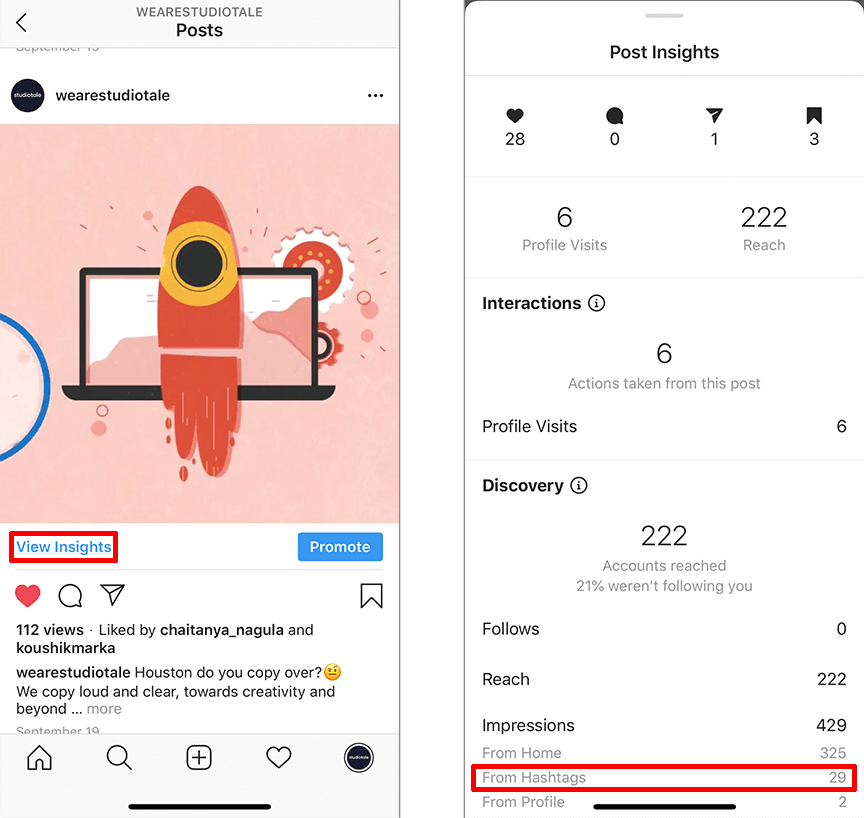
However, you will only know the overall impressions made by the all hashtags used and not by a specific hashtag.
It’s important to acknowledge that hashtags are not entirely responsible for your post’s performance. Sometimes, your content might not be the best or maybe your post is in a saturated environment where the delivery seems to be delayed.
Optimizing your posts don’t stop with using hashtags, it is only one method out of many that can be used to do so.
How To Collaborate With Brands On Instagram
Let me tell you something before we start talking about branded content. To use the feature, your account needs to be a business profile.
A post is called branded content when a creator(company or brand) features another account (publisher) in its content for an exchange of value. This agreement between them makes them business partners.
To make it more relatable, Have you seen posts from celebrities or brands you follow that say ‘Paid partnership with[brand name]’? They are your branded content.

If you have decided to come up with branded content, make sure you tag your business partner and give them access to tag you as well. In fact, Instagram’s policies require you to do so. This way, both of you get to view the insights of the post.
But what if you’re facing issues while trying to tag your business partner?
Here’s how you tag your business partner :
- After you've selected a photo or video and added a caption, effects, and filters, tap Next.
- Tap Advanced Settings.
- To search for the business, tap Tag Business Partner. Please keep in mind that, the business partner must have a business profile to appear in the search results.
- Tap the name of the business you want to tag in your post.
This happens because creators will have the entire authority over the post and they must give you the approval to promote the branded content.
Here’s how you grant permission to your business partner to promote the content:-
- Create a post.
- On the screen where you write a caption, tap Advanced Settings.
- Tag your business partner using the Branded Content tag.
- Tap Allow Business Partner to Promote.
After this, your business partner will be able to promote the branded content through Ads manager. It is important to be aware that you can tag only one business partner per branded content post. However, there are no restrictions on the number of partners that you can work with.
That’s about branded content, let’s keep moving further.
How To Add External Links On Instagram
While all the other methods I mentioned were specifically for videos on Instagram, This method is to drive more traffic to your website through Instagram.
Let me make this simple by making you relate to an example. Imagine you have a YouTube channel, you would be looking to gain more subscribers. One way to attain this goal is by propagating your videos through Instagram because of your follower base on Instagram.
How to post a video link on Instagram?
You could either add the link to your bio or you could add them along with IGTV videos or in-feed posts.
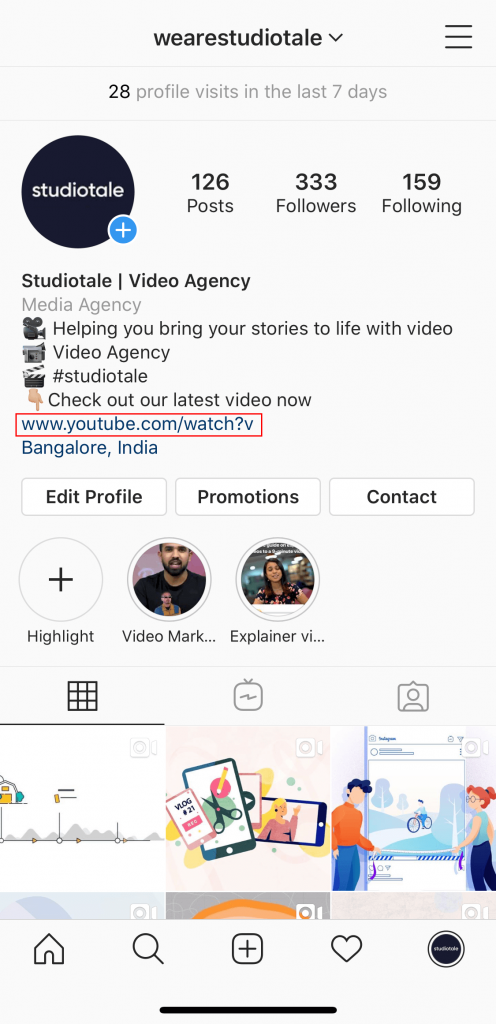
Linking the website to your Bio on your profile would drive your potential subscribers to your home page. You could further use IG stories and IGTV to prompt the users to visit your profile and click on the link.
And We're Done!
Yes, you read it right, We've come to the end of this blog, you can rest your eyes now.
Sit back, there is no need to stress yourself out the next time your boss asks you to come up with new strategies for a video. You not only have all the knowledge of Instagram Videos from scratch but you’re well equipped with the tools and techniques used to nail the perfect video.
If you feel what you read was worthwhile or if you think a few points that were missed out, feel free to leave a comment. There’s nothing like getting honest feedback.
Happy Instagramming!
.png)




